Wix
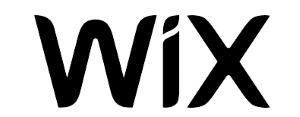
To connect Pay TR as a payment provider:
• Go to the Accept Payments tab on your dashboard.
• Tip: Check your business location at the top right. If incorrect, click the drop-down menu to change it.
• Click See More Payment Options.
• Click Connect next to Pay TR.
Module Settings
• Click Set Up Account to Activate next to Pay TR.
• Enter the Merchant ID, Merchant Key and Merchant Salt you received from Pay TR when your account was approved.
• Click Sign in.
To access this information, click on the "Information"(Bilgi) menu link on the merchant panel with your PayTR member information (https://www.paytr.com/magaza/bilgi).
Setting the Callback URL
Callback URLs for Wix stores are automatically defined; but to check this setting, respectively:
• Login to PayTR store panel,
• Click on the Settings link (https://www.paytr.com/magaza/ayarlar),
• Click on the Callback URL(Bildirim URL) (Change)(Değiştir) text and make sure that the "https://www.paytr.com/wix/notification" link is in the Notification URL field, then click the SAVE button.